Introduction
Helix isn’t just for electric guitar, it also has patches and models for bass, vocals and stereo input through the effect returns. Helix has many amp models for electric and bass guitar, and has the Studio Tube Pre preamp model that can be used to warm up tones for other instruments. Even though there are no specific amp models for acoustic instruments like acoustic guitar, mandolin or fiddle, Helix can still be used effectively for these instruments. Hopefully Line 6 will include new amp models in the future, and one will be provided that is designed and voiced specifically for acoustic guitar as many of us play electric and acoustic guitar, often different places in the same song, and especially using a James Tyler Variax.
I play a mix of mandolin, acoustic guitar and some electric guitar in our band No Worries. I use a different Helix patch for each instrument. My previous post, Creating a Helix Electric Guitar Patch, describes the design of the patch I use for electric guitar. This post covers the acoustic guitar patch. What makes this patch unique is that it uses an Impulse Response block to capture the body response of an acoustic guitar in order to compensate for the tone of the under the saddle piezo pickup and restore the natural tone of the acoustic guitar. Under the saddle piezo pickups are known to be quite bright and have a “quack” tone resulting from an emphasis around 1 kHz. There are some differences in under the saddle piezo pickups, and they do sound different on different guitars. But I’ve heard it said that you could put a piezo pickup on a 2×4 with strings on it, and it would sound pretty much the same as the pickup on your $10,000 Martin. You can try to EQ the quack away, and EQ can improve the tone of a piezo pickup. But its very hard to use static EQ to reproduce the tone of an acoustic guitar body. This is because the body response, like a speaker, varies over time. This variation is exactly what an impulse response can capture.
Creating an Acoustic Guitar Impulse Response for Line6 Helix provides details on how I extracted acoustic guitar and mandolin body images out of my Fishman Aura Spectrum into an IR I can then load into a Helix Impulse Response block in order to compensate for the piezo pickup in my Martin 00C-15AE. This works very well, accurately reproducing the excellent effect of the Aura body image using a Helix.
This post covers the details of using that body image to create my go-to acoustic guitar patch. As always, the tone that works for my playing style, acoustic guitar and its pickup, and the FRFR amp I use may not be even close to what you are looking for. But the process used to create the patch might be useful in helping you taylor the patch for your needs. The biggest variable will likely be the body image IR.
Assigning Footswitches
Even though this patch is for acoustic guitar, I try to keep the footswitch assignments between my three live patches for mandolin, acoustic guitar and electric guitar as similar as possible. This makes it easier to remember where each effect footswitch is located as I switch instruments and patches. Helix has the scribble strips, which do help identify what a footswitch does. But you don’t want to have to look down at the pedalboard to find an effect switch in a live situation, or run the risk of pressing the wrong footswitch.
These are the guidelines I use for assigning the footswitches:
- Put the footswitches in signal chain order from right to left. This corresponds to how many people organize their analog pedalboards, with the Wah at the far right.
- Use consistent footswitch assignments between patches to make it easy to find the right footswitch
- Name the footswitches with generic effect names describing what the effect is for, not the specific default Helix effect model names. Again this is to provide consistency between patches and make it easier to recognize the effect from the scribble script
- Put effects you change most often in the lower row, they’re easier to get to in a live situation
- If you use the Looper, put it on FS7 so its right next to the Record/Overdub footswitch after you switch to Looper mode.
Here’s my acoustic guitar footswitch layout:
| FS1 Delay |
FS2 Chorus |
FS3 Tremelo |
FS4 Uni-Vibe |
FS5 Phasor |
| FS7 Looper |
FS8 Slapback Delay |
FS9 Overdrive |
FS10 Drive |
FS11 Compressor |
I use a similar layout in my other patches, using different effects, but assigning them to the same footswitch category.
Acoustic Guitar Patches
I use two slightly different patches for acoustic guitar. Patch 001 Acoustic Guitar is used with No Worries. Path 1A has a similar layout to my electric guitar patch, but includes an impulse response block for the acoustic guitar body image, uses a Studio Tube Pre instead of a guitar amp, and uses very different distortion effect settings and voicing.
Notice I’m using a return for the acoustic guitar input. That’s because I’m running three instruments into Helix in my live setup. My Strat is connected to the guitar input (since it needs a High-Z input), mandolin is connected to the Aux input, and my acoustic guitar is connected to return 4. This what there’s no cable switching when I change instruments.
Path 2 is setup for a vocal mic input. I generally don’t use this in live settings since my mic goes directly into our Presonus 16.0.2 PA. But, you may find a patch like this could be optimized for vocals, and have effects and tone controls that aren’t available in your PA. For example, the Presonus 16.0.2 only has two effects busses. Those are setup for reverb and delay. If I want a little chorus, or a very different delay on my vocal, its easy to get it using Helix. The only issue with this approach is that its inconvenient to have to reach down to the floor and select an output block in order to balance the guitar and mic paths. It would be nice if Helix had a separate path 1/path 2 physical balance control for this. Maybe I’ll show how to use an iPad as a MIDI controller to provide these extra controls in a future post.
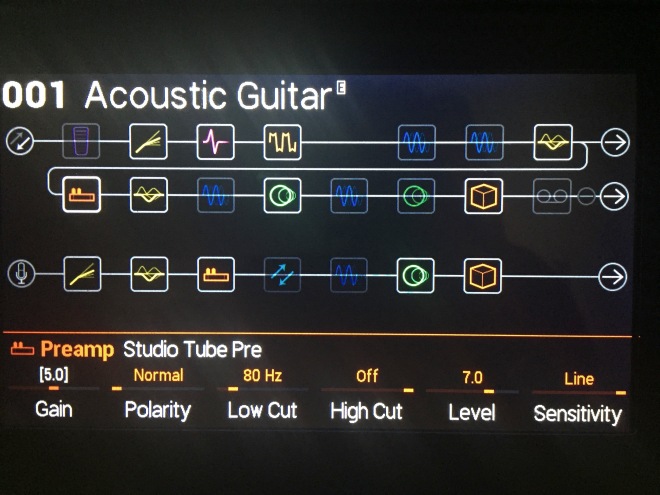
Patch 023 Acoustic G-XT is used for solo gigs and includes integration with a TC-HELICON harmony G-XT for the mic input, vocal doubler and harmonizer. I use a combination of loops and the harmony G-XT to make up for my limited vocal capabilities, and to provide variation and interest in solo performances (which I don’t do that often).
Path 1 uses the same setup as 001 Acoustic Guitar except the input is now set to multi since I’m only playing one instrument and can use the guitar input for the acoustic guitar. The other difference is the send block right after the input. This sends the raw, unprocessed piezo pickup to the harmony G-XT guitar input in order to control the harmonizer. The Guitar control on the harmony G-XT is turned almost all the way down so that no guitar signal is coming though the G-XT outputs. The acoustic guitar tone is achieved entirely in the Helix.
Path 2 is again used for vocal, but is setup differently that 001 Acoustic Guitar. In this patch, the mic input goes directly into the harmony G-XT. The G-XT outputs are connected to the Helix stereo Return 3/4 which is the input to Path 2. I use a combination of the effects in the harmony G-XT and Helix for the vocal tone. The G-XT Tone switch is on (including the pitch correction), but the other G-XT effects are off. The G-XT effects are nice, but they’re fixed. Helix effects sound as good or better and can be easily controlled.
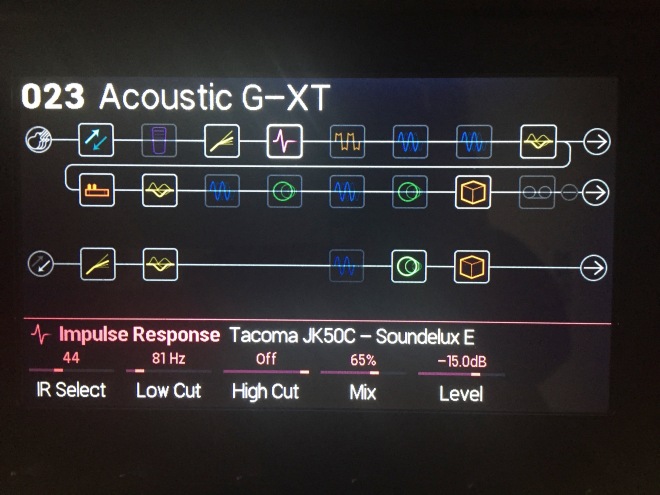
The rest of the post covers the details of Path 1 for the acoustic guitar. I won’t go into any further details on Path 2 other than what’s covered above.
Path 1
Path 1 has all mono effects into the amp model, then stereo after that. This minimizes the amount of DSP required while maintaining a stereo image for all the modulation, delay and reverb effects. The effect blocks and block order in the signal chain is similar to my electric guitar patch, but with the blocks optimized for acoustic guitar. Tone shaping blocks are early in the signal path. Modulation and ambient effects follow the amplifier. The amplifier is a Studio Tube Pre preamp, and there is no cabinet model since electric guitar speakers seldom sound good with acoustic instruments. The ambient effects include slap-back and modulated delays followed by reverb. The last block is the Looper in order to capture effects in the loop and to be able to overdub or play on top of the loop with different effects.
Input: Guitar or Return 1
For this patch I have the Noise Gate on the input turned off since this is an acoustic guitar patch and there are no high-gain amplifiers in the signal chain. But its probably a good idea to leave the Noise Gate on with a minimum threshold in order to eliminate noise while still retaining the subtle dynamics of your guitar.
Wah: Fassel
The first effect in the signal chain is the Fassel Wah. Of all the Wah Wah pedals in Helix, this one sounds the most musical to me, and works well with acoustic instruments. I don’t use this a lot, but its there if needed. We sometimes play bluesy Americana and I use slide on an acoustic guitar for something different. Its before the compressor to deal with any odd peaks when using the Wah with a clean tone.
- FcLow: 455 Hx
- FcHigh: 2.2 kHz
- Mix 100%
- Level: 0.0dB
- Controller: EXP Pedal 1
- Footswitch: EXP Toe
Dynamics: Deluxe Comp
I like this compressor because it gives a lot of control that can be used to reproduce other compressors as needed. The compressor is to even out the guitar dynamics a bit, and make the acoustic guitar stand out a bit more for solos. It’s placed before any EQ or distortion effects in the signal chain so it sees the dynamics of the guitar itself, not the output of most other effect blocks. A moderate compression ratio is used to keep the guitar sounding natural. The Level is set for makeup gain and a tiny boost for clean leads.
- Threshold: -28.5dB
- Ratio: 4:1
- Attack: 38 ms
- Release: 200 ms
- Mix: 100%
- Level: +5.0dB
- Knee: +6.0dB
Impulse Response
This is the secret of this acoustic guitar patch. I auditioned a lot of body images in my Fishman Aura, including body images that were created for similar guitar models. I also tried two very different acoustic guitars, a 1966 Gibson J-50 that’s been restored and has an under the saddle Fishman pickup, and a Martin 00C-15AE with its stock Fishman pickup. What I found was that the body images make a huge difference in the tone of the instrument, some sounded a lot better than others, and the ones for your specific instrument might not sound best. So the approach I took was to not worry about what the body image was or how closely it matched my particular guitar, rather I just picked a few that sounded good.
I then extracted the body images from the Fishman Aura into an IR block using Logic Pro X’s Impulse Response Utility as described in Creating an Acoustic Guitar Impulse Response for Line6 Helix. This patch uses the Tacoma JK50C – SoundeluxE IR that can be found at Free IR Files on thegearpage.net. I found this body image sounded very good and worked well with both guitars. Turn this block off and you hear the raw piezo pickup. When you turn the block on, you get the rich sound of an acoustic guitar without having to use any additional EQ. However, I have set the Mix control at 65% to blend some of the piezo pickup with the body image. This increases clarity a bit and provides good pick attack. This is something Fishman recommends as well.
I placed the impulse response block early in the signal chain to simulate what would happen if the guitar was mic’d instead of using a piezo pickup.
- IR Select: 44
- Low Cut: 80 Hz
- High Cut: Off
- Mix: 65%
- Level: -15.0dB
Note that IR blocks are not stored with the patch, only the index to the IR block is stored. If you have the IR block loaded at a different index, then you’ll need to change the IR Select to the index where you loaded the Tacoma JK50C – SoundeluxE.
Distortion: Minotar
The Minotar distortion model is used to thicken the acoustic guitar for single-note leads. This works well for example on songs like the acoustic version of Layla. Its not intended to sound that distorted, just thicker, with more sustain, and less bright.
- Gain: 6.0
- Tone: 7.2
- Level: 5.8
Modulation: Script Mod Phase
Next in the signal path are modulation effects that change tone or phase of the signal. I don’t use these modulation effects much on acoustic guitar. But occasionally they’re useful to give a song more color and interest.
Modulation effects that control tone or phase can be placed before or after distortion. Their effect is a bit more pronounced after distortion, so I’ve placed them here, between the distortion blocks and any distortion created by the Studio Tube Pre Drive. That’s a compromise that attempts to get the benefits of both approaches. I keep the rate slow and the mix down to keep the phasor effect subtle. This makes the effect usable in a wider range of situations.
- Rate: 1.9
- Mix: 39%
- Level +1.0dB
Modulation: Ubiquitous Vibe
This is effect is a mono alternative to the Chorus effect used when I want some tone modulation, but chorus is too much. The rate is controlled by EXP Pedal 2 with the min and max values set to mimic the typical speeds of a Leslie speaker. Lamp bias controls how the effect ramps up and down.
- Rate: 0.7 – 7.6 (Controlled by EXP Pedal 2)
- Intensity: 5
- Mode: Chorus
- Lamp Bias: 3.1
- Mix: 50%
- Level: 0.0dB
EQ: Parametric
Since Helix doesn’t have a amp model specifically designed for acoustic guitar, we have to create one using EQ and the Studio Tube Pre model. I place two parametric EQ blocks in the signal chain, one before the Studio Tube Pre and one after. The EQ before the preamp tailors the tone into the preamp, therefore potentially effecting how the preamp distorts and warms the tone. If the preamp is being run hot to thicken the acoustic guitar tone, you might reduce the low frequencies a bit to avoid a muddy tone that competes with the bass. The frequencies are set at locations that span the frequency range of an acoustic guitar, but are intended to be swept around to find specific frequencies that should be boosted or cut. Q is set low so that boosts or cuts sound natural.
- Low Freq: 110 Hz
- Low Q: 0.7
- Low Gain; 0.0dB
- Mid Freq: 2.0 kHz
- Mid Q: 0.7
- Mid Gain: 0.0dB
- Hig Freq: 8.0 kHz
- High Q: 0.7
- High Gain: 0.0dB
- Low Cut: Off
- High Cut: Off
- Level: 0.0dB
Some general guidelines on using EQ form mixing also apply to live settings:
- Prefer cuts over boosts, they sound more natural and avoids gain buildup and potential clipping
- Use a high Q, with high gain and sweep around to find frequencies that don’t sound good, then reduce the Q and cut a few dB at that frequency to improve the sound
- Cut narrow (higher Q) and boost wide (lower Q) to keep the EQ sounding natural.
- Make small changes, a few dB at a time, when neither increasing or decreasing gain improves the sound, you’ve found the right gain level
- Use a high pass filter somewhere in your signal chain – this patch has one in the Impulse Response Block. 80 to 100 Hz works well for guitar. You might find more low cut is needed when playing with a bass player.
Amp: Studio Tube Pre
The Studio Tube Pre provides the acoustic guitar amp model. The preamp doesn’t add much, it just tends to sweeten the tone a bit, making the guitar sound warmer. The Drive control can be used to control the amount of distortion in the preamp. I don’t apply any low or high cut with this block since there’s already a low cut on the Impulse Response block, and I don’t generally want to cut highs on an acoustic instrument.
- Drive: 5.0 (Drive footswitch off), 6.0 (Drive on)
- Polarity: Normal
- Low Cut: Off
- High Cut: Off
- Level: 7.0
- Sensitivity: Line
EQ: Parametric
The second parametric EQ comes after the preamp and is used to adjust the tone coming out of the preamp. This block primarily addresses any tone coloring that needs to be done after the preamp distortion, if any. Otherwise it just provides three more bandpass filters to give you more frequencies to control. I’ve added a small gain boost at 8 kHz to add a little sparkle to the acoustic guitar.
- Low Freq: 110 Hz
- Low Q: 0.7
- Low Gain; 0.0dB
- Mid Freq: 2.0 kHz
- Mid Q: 0.7
- Mid Gain: 0.0dB
- Hig Freq: 8.0 kHz
- High Q: 0.7
- High Gain: +3.0dB
- Low Cut: Off
- High Cut: Off
- Level: 0.0dB
Modulation: 60s Bias Trem (mono)
All the effects from here on to the output are stereo. The effect order is modulation, delay and then reverb. Tremelo is a nice vintage effect, although not used on acoustic instruments that often. But I included it this patch and assigned it to the Tremelo footswitch. The settings use a moderate intensity so that the signal doesn’t pulse too much. Spread is set to provide a small amount of ping-pong effect into stereo speakers. Set Spread to 0 for mono or no ping-pong, set to 10 for full left right ping-pong.
- Speed: 3.2
- Intensity: 6.4
- Mode: Tremelo
- Spread: 1.1
Delay: Simple Delay (mono)
This is the first of two delays. The Simple Delay model is used to create a slap-back delay to create ambience without loosing clarity and articulation that can sometimes happen with reverb. This effect block is assigned to the Slapback Delay footswitch. The mix is set so that the delay is barely noticeable when it is turned on. Scale is set at 76% so the slap-back comes more out of the right speaker, giving better ambience in a stereo FRFR amp. Scale at 0% puts the delayed signal entirely in the left channel, 50% puts the delay equally in both channels, and 100% puts the delay entirely in the right channel. Trails can be off since there are no repeats for this delay.
- Time: 125 ms
- Feedback: 0%
- Mix: 23%
- Level: 0.0dB
- Scale: 76%
- Trails: off
Modulation: Chorus (Stereo)
Line 6 has created a very nice, general purpose chorus model that is very flexible. At one extreme, you can set Speed and Depth to 0 and just get a subtle stereo widening through headphones. At the other extreme you can get a rich 80’s chorus that will carry you away. I use chorus sparingly and with moderate settings. Use Predelay to avoid having the chorus kill pick attack and therefore articulation. Spread is set at 10 to give full stereo chorus.
- Speed: 1.8
- Depth: 8.2
- Predelay: 3.2
- WaveShape: Triangle
- Tone: 5.0
- Spread: 10.0
- Mix: 50%
- Level: 0.0dB
Delay: Mod/Chorus Echo
This delay adds an obvious delay or echo effect intended to be more noticeable. The delay is longer, 1/2 sec, and there are repeats. This delay can be used to fill in softer, sparse phrases, or provide even more ambience in situations where there are fewer instruments and you need some fill. This is a delay setting that would often be used to thicken vocals. The Mod/Chorus Echo provides some modulation of the delays, giving a wider, richer overall tone without creating a wooshy chorus on the main tone. Low Cut and High Cut are set to push the delay into the background where it won’t conflict with the main signal.
The Scale and Spread controls can be confusing, especially since they are not documented in the Helix manual. The Mod/Chorus Echo, like the PingPong delay, has two separate channels of delay, with the output of each channel flowing into the other. The delay Time sets the time for the left channel delay. The Scale parameter sets the time offset for the right channel delay line, as a percentage of the left channel’s delay. Scale at 0% puts the delayed signa in the left channel. As the Scale is turned up, the delay is introduced into the right channel with a time offset. As you get closer and closer to 50%, the offset changes until at 50% the delay is ping-pong and even in both sides. As you continue to turn the Scale up towards 100%, the offset is re-introduced, but on the opposite side. The offset gets shorter and closer and closer to the zero until at 100% the delay is equal and at the same time in both channels (i.e., mono). Spread appears to control the stereo spread of the modulation, and has no effect on the position of the delay repeats which are controlled by the Scale parameter. This is different with the PingPong delay where the spread determines the stereo spread of the ping-pong, from mono to full left/right. With Spread at 0, the modulation effect (chorus or vibrato) appears to be mono. With Spread at 10, the modulation effect bounces between channels and is in stereo.
I have set Scale high so there is just a little delay offset between the left and right channels. Mod Mode is set to Chorus in order to add a chorus on the delayed signal. Speed is set slow and Depth low to avoid over processing the delays so they appear to decay naturally. Spread is set to 10.0 so that the modulation on the delays is in stereo. Trails are on since there are repeats that fade out when the effect is bypassed.
- Time: 500 ms
- Feedback: 29%
- Low Cut: 155 Hz
- High Cut: 10.5 kHz
- Mix: 19%
- Level: 0.0dB
- Scale: 94%
- Mod Mode: Chorus
- Speed: 1.0
- Depth: 5%
- Spread: 7.0
- Trails: On
Reverb: Hall
Helix has lots of really nice reverbs. I personally like a very small amount of very natural reverb. So I choose the Hall model. I use a short decay to avoid having the reverb make the tone become indistinct. Predelay avoids having the reverb cover up pick attack. Low cut and high cut are adjusted to make sure the reverb doesn’t compete too much with the main dry signal. Mix sets the overall amount of reverb. Trails don’t matter because the reverb is left on all the time, and is not assigned to any footswitch.
- Delay: 5.0
- Predelay: 2 ms
- Low Cut: 330 Hz
- High Cut: 10.0 kHz
- Mix: 25%
- Level: 0.0dB
- Trails: Off
Looper
The Looper is placed at the end of the signal chain so that any effects that were on when the loop was recorded are include in the loop. Playback and Overdub are adjusted so that as overdubs are added, they are reduced in level, leaving headroom to play on top of the loop. If you don’t turn Playback and Overdub down, the loop will become saturated after a small number of overlaps, and won’t leave any room left to hear what you’re playing on top of the loop. See Using a Looper for Solo Gigs for some ideas on how best to use a Looper.
A note on the Helix Looper: the 1/2 FULL speed switch appears to be global. It is not saved with the patch, and remains at its last setting when switching patches. This can be quite surprising since a FULL loop in stereo is only 30 sec long. This may be shorter than most of your loops if they are a full verse or chorus of a song. So glance down when you first use the looper in a patch and make sure the looper is set to be able to accommodate the length of the loop. In 1/2 mode, the looper is twice as long, 60 sec for a stereo loop. This is often long enough for a verse or chorus of a song. But the fidelity of the tone is diminished in this mode. This often doesn’t matter that much because the loops are intended to be background and have their levels reduced anyway.
- Playback: -2.6dB
- Overdub: -4.0dB
- Low Cut: 20 Hz
- High Cut: 20.0 kHz
Output
The output is set to Multi to feed the 1/4″, XLR, Digital (S/PDIF), and USB 1/2 outputs simultaneously.
Wrap-up
Its really astonishing how well this worked. First the extraction process to create the IR from the Fishman Aura perfectly reproduced the body image using the Helix IR block. Second, the Aura really works and really improves the tone of an amplified acoustic guitar using a piezo pickup. It takes some experimenting to find the right body image, and maybe some EQ and blending with the piezo pickup, but I’m thrilled with the results.
This patch really opens the possibilities for Helix, showing how it can be used on any acoustic instrument. The secret is the IR blocks which can be used not just for reverb effects and speaker models, but can also be used to capture the impulse response of acoustic instruments. I couldn’t find an IR for a standup bass, but I bet one could be used to make an acoustic bass guitar (ABG) sound like a big standup bass. I have a Dean fretless ABG, and a friend has a very nice sounding standup bass. Maybe I’ll create a future post on capturing an IR for that bass, subtracting an IR from the Dean ABG piezo pickup, and see with kind of acoustic bass tone Helix could produce.
The possibilities Helix opens up are endless.
| Evernote helps you remember everything and get organized effortlessly. Download Evernote. |

Did you mean the gear page.net for the IR
Thank you so very much for taking the time to experiment and document this. I just bought a Helix and have been working on my Alvarez Yairi acoustic tone, and this worked out very well indeed.
Great post! Being fairly new to the Helix, the info in the post is immensely helpful. Using this info as a template, I’m getting excellent acoustic tones now which was my one gripe with the Helix up until this point. I much appreciate the detailed explanations behind each blocks programming. Super helpful. Thanks!
Thank you for this post. I own a fishmann aura and a helix, would you be so kind to share your IR ‘s?
Thanks!
This is a very good post and good information. I am just wondering that can you have a patch which can be simultaneously going to FRFR and the AMP at the same time given that the output to the amp does not have the amp/cap modeler?
I like this weblog so much, saved to my bookmarks. “I don’t care what is written about me so long as it isn’t true.” by Dorothy Parker.
Big help to build an acoustic patch for my Helix. Never touched that IR stuff before.Thanx for solving this mystery!
Question…. so I have a Variax 600 guitar and I use a PODxtLive in my Christian band and at church. The ability to step on a foot pedal and switch between the acoustic guitar (variax 600) and any other foot switch (electric guitars etc) is great. Will I be able to quickly switch to an acoustic in a patch using the Helix? or will I have to change banks, etc? I am really looking forward to purchasing a Helix, but I am concerned about this as like you mentioned we sometimes need to switch between an acoustic and an electric in the same song. Especially with the types of music I am playing.